Kenwood NX-5800 NXDN/DMR/P25 Mobile Radio Debut, part 1
This is going to be a neat radio once I get more accustomed to the programming software. It’s been a steep learning curve. But I’m looking forward to getting this installed in the truck and using it on a regular basis.
Let’s take a look at the radio itself, the software and part of a Texas Statewide DMR Net.
My Dayton 2017 GoFundMe Campaign
Follow me on:
- YouTube
- New Facebook Page!
- Ham Radio 2.0 Facebook Group
- Email List
- RSS Feed for Audio Podcast
- iTunes Audio Podcast
- Audio Download Link


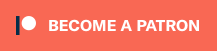
I run both malware bytes and super anti spyware And I have zero problems
I typically run them both also.
I would like information on the ham friendly dealer for the Kenwood NX-5700/NX-5800 radio that you referred to in the Episode 91 video. How can this information, and your Texas code plug for this radio be obtained? I am a licensed ham, and am very interested in this radio. Thank you very much for making this and other videos available.
I was able to use excel successfully. Without going into the details the key is to first copy blank list from the radio cps and paste it into excel as a template. Add you stuff to template and copy and paste it back to cps. Only copy the exact same columns back to cps.
I’m not understanding what you mean by this.
I assume a basic knowledge of functionality of Excel. People write books on excel so I’m not going to do a tutorial on Excel. I’m not skilled at excel and used google extensively to accomplish what I wanted.
I went to the DMR-MARC database and pulled up the IDs that I wanted and copied them and then pasted them onto a blank Excel spreadsheet. On another page of Excel I pasted a copy of the individual ID list from the Kenwood software to use as a template.
1. Starting at the “Tree” view at the left of CPS window: DMR>Individual ID List—-you get a window that says “DMR-Individual ID List” across the top, just below that “List Number” and up/down arrows to go through all the lists. Select the list you want (you can have 32 separate lists in each catagory: Individual, Group ID’s, and Status Lists). To the right of the list number window is another window that show current number of ID’s entered and the Maximum allowed in this particular list. Lists can be partitioned (setting Max allowed ID’s) using the “List Partition” function located at the very top left of CPS window. It has Icon of 4 different colored cards. If you click on that button you will get a new window labeled “List Partition”. For DMR stuff remember to click on DMR tab which will reveal 3 columns 32 slots each. Just for example, if you want to put in as many individual ID’s as possible you would go to Individual ID List (leftmost column) and under any list–we’ll use 1, set up the maximum in the “Quantity” column. We’ll make this large, say 1000. At bottom right of window above OK, Cancel, Help button you see a List Quantity total(maximum1500). So, now I have only 500 left for all other lists in all categories. 500 is more than enough for the Group ID’s I’ll need (WW1, TAC310, various local etc.). You can alter theses partitions at any time to make them bigger or smaller. Warning, once you use an ID somewhere else, such as selcall PTT in a personality, you cannot move that ID! Kenwood does not key off the name of ID the way Motorola does, it instead keys off specific location (List, numerical position or slot on that list). Individual ID’s are not normally used in Selcall unless you set up a personality as a private call so you can move them around later. The Group ID’s are mostly used as Selcall PTT so get those lists the way you want them BEFORE creating personalities.
2. Tree DMR>Individual ID List — Select the list number you want (arrows of type in number) and you will see 3 headings (ID, Alert Tone, Alert LED Color) and under that subheadings for 7 columns (ID, ID Name, ID Mode, Individual, Paging, Individual, Paging). To the left of these subheadings click the empty box and all of the numbered items should select (turn blue). Right click on the blue and COPY.
3. Now go to an empty page on your open excel spreadsheet and right click and paste. You will see 7 columns pasted. The A column will have seemingly arbitrary 10 digit or so value for all the blank spots–ignore. This is your Template. If the list you copied from cps already had some ID put in they will be seen.
4. Go back to the DMR-MARC list you created on the first sheet of excel. It will have columns for ID, Callsign, City, Country etc. You are going to have to trim down to just 2 columns, one is the Numerical ID, and the other what you want displayed on your radio with the limit being 14 characters.
This is where skill with excel is needed. I combined Call Sign column with the Name column into 1 column and trimmed to 14 characters. So, for me “KG4STP Mark Ro”. There are tools in excel to do all of this and keep right ID number beside corresponding callsign. The method I used which automated the process left me with invisible formulas instead of just text so I had to use function to convert to text. If google fails you, get an excel person to show you. While in excel this is a good time to sort, add stuff, delete stuff since there is no sort function in cps.
5. I then copy ONLY these 2 columns and then pasted them on top of the copy of the Kenwood list on the second page of Excel just below headers (row 2) on top of columns A & B leaving the other original 5 unmolested. I then select This Kenwood template with the new IDs pasted into it and paste it all back into the Kenwood software. Don’t select the whole page to copy but only the original 7 columns and rows as you originally pasted from the Kenwood list at the beginning. I don’t think you need to paste blanks at bottom (say your new list is 600, and template list capacity is 1000 and I think just pasting the 600 is OK– I don’t remember for sure.
You can use the same method to put in the group IDs as well. If the original source you copy from is an HTML or some weird format you will need to convert everything to text before putting it into the Kenwood software.
KG4STP
One more: any contact list can be a group receive list by checking a box. You are limited to 31 lists which can contain as many GID as you want. Moto gives you unlimited receive groups but only 16 I.D.’s per group.
Yes, correct on the Motorola lists. I know you can add any group to the list, in theory, but I didn’t see where to do it in the CPS for this radio.
Tree: Personal>System>Personality—then individual personality (channel) and go down page to subcategory of “DMR” and below “Selcall on PTT” box you will find a small box labeled “Group Id Scan (DMR)”. If you check this box the personality will open on any Group ID in the list associated with the system the personality is a part of. So, since you have a maximum of 32 lists (previous post) you will have in Motorola terminology only 32 potential “Group Receive Lists”. Any List can double as Group Receive. Since the List for the system could be up to 1500 ID’s in theory the “Receive group List” would be 1500 instead of Motorola’s limit of 15 or 16 per. In Kenwood there is no Master List as with Motorola. Each system has to have an Individual ID list, Group ID list, and status list associated with it. So every personality within a system uses the same 3 lists, rather for selcall ptt or group ID scan. Without going on forever with this post, Let me just say that how you set up lists is the key to accomplishing what you want. SET UP LISTS FIRST and think about what they do. For an experiment, I divided a specific repeater into multiple systems, One for Channels associated with Time Slot 1 and another for ones on Time Slot 2 since they use different Group ID sets. So if I used one channel with Group ID Scan enabled it scanned the list associated with that Time Slot. I’m not saying this is a good idea just that I was playing around with lists. You can create 128 systems so If you are a control freak then a complicated combination of systems and lists can give lots of options. I did say complicated.
Side Note, If you intend to select Individual or Group ID’s from the radio front panel manually just remember they cannot be searched alpha-numerically like Moto. Everything is based on list and the place on that list numerically. You can keypad jump to any “position” on the list so in my case I arranged my lists like banks within the list. positions 1-49 for club members, 50-69 USAR team and so on. Same with Group ID’s. You might want to put all the ID’s needed for Brandmeister all together beginning an easily remembered number. Good news is when you use a manual ID and need to go back to list it takes you to last position (ID) you used so you don’t have to scroll so much.
Failed effort apparently. I’m gone…